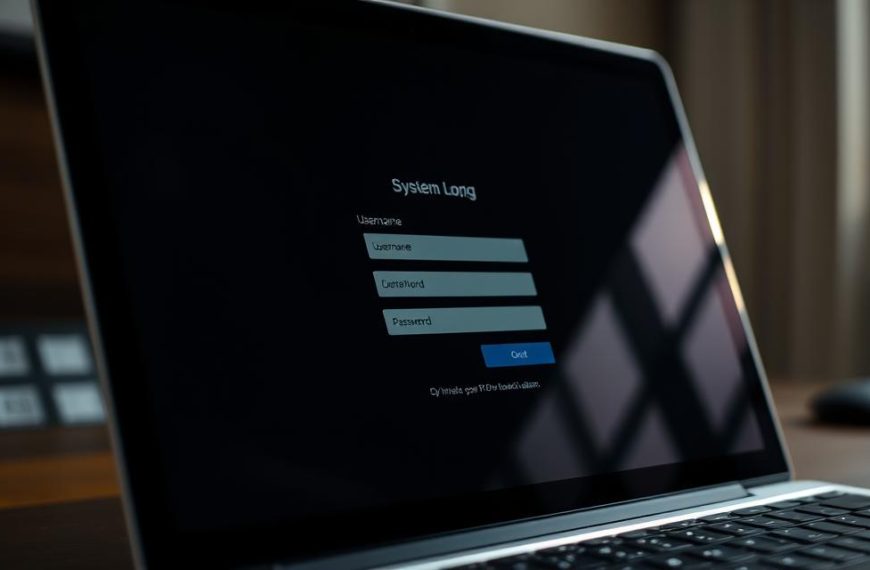In today’s fast-paced world, staying connected is essential. Whether at home or in the office, a reliable wireless network ensures seamless access to the internet. This setup allows multiple devices to share a single connection, making it a convenient choice for many.
Setting up a secure network involves understanding key components like routers, modems, and network adapters. Proper placement of these tools can enhance performance and reduce issues like signal interference. Security is another critical factor, as protecting your wireless setup from unauthorized access is vital.
By following a few simple steps, you can ensure a stable and efficient network. This guide will walk you through the process, addressing common challenges and offering practical solutions. Let’s get started!
Introduction to Wireless Networking
Wireless networking has revolutionized the way we access the internet. Unlike traditional wired setups, it eliminates the need for physical cables, offering greater flexibility and convenience. This technology allows multiple devices to share a single network, making it ideal for homes and offices.
Common applications of wireless networking include streaming, remote work, and smart home integration. Whether you’re watching your favorite show or controlling smart appliances, a reliable wireless network ensures seamless performance. This versatility makes it a cornerstone of modern connectivity.
Radio frequencies play a crucial role in signal transmission. The 2.4 GHz band offers wider coverage, while the 5 GHz band provides faster speeds. Choosing the right frequency depends on your specific needs and hardware capabilities.
However, wireless networking comes with security risks. Unauthorized access and data breaches are potential threats. Ensuring compatibility with your device, such as Windows 10/11 adapters, is also essential for optimal performance.
Gathering the Necessary Equipment
Setting up a reliable internet connection starts with the right equipment. The foundation of a strong setup includes a modem, a wireless router, and a wireless network adapter. Each component plays a vital role in ensuring seamless connectivity.
Broadband Internet Connection and Modem
Your internet service provider (ISP) determines the type of broadband connection available. Common options include fiber-optic, cable, and DSL. Each requires specific hardware, such as a coaxial cable for cable internet or a DSL filter for DSL connections. Choosing the right modem ensures compatibility with your ISP.
Wireless Router
A wireless router distributes your internet signal to multiple devices. Look for routers with dual-band capabilities and WPA3 support for enhanced speed and security. Modern standards like 802.11ac or 802.11ax ensure faster data transfer rates, ideal for streaming and gaming.
Wireless Network Adapter
Not all devices come with built-in wireless capabilities. A wireless network adapter bridges this gap. For desktops, PCIe adapters offer stable connections, while USB adapters are portable and easy to install. Check your Windows device for preinstalled adapters via the Device Manager.
| Component | Key Features | Recommended Use |
|---|---|---|
| Modem | Compatible with ISP, supports fiber/cable/DSL | Primary internet connection |
| Wireless Router | Dual-band, WPA3 security, 802.11ac/ax | Distribute signal to multiple devices |
| Wireless Network Adapter | USB or PCIe, compatible with Windows | Add wireless capability to desktops/laptops |
For simplicity, consider combo units that integrate a modem and router. These are user-friendly and reduce clutter. For more details on setting up your network, visit this guide.
Setting Up Your Modem and Internet Connection
Establishing a stable internet connection begins with proper modem setup. Your modem acts as the bridge between your ISP and your home network. Understanding the activation process and physical connections ensures a smooth start.
Connecting Your Modem
Each ISP requires specific steps to activate your modem. For cable internet, use a coaxial cable to link the modem to the wall outlet. Fiber connections often require an SFP module, while DSL setups need a phone line with a DSL filter.
Once connected, power on the modem and wait for the lights to stabilize. If the modem isn’t recognized, try power cycling or checking cables. Contact your ISP for additional support if issues persist.
Configuring Your Modem
Access the modem’s web interface to configure network settings. Enter the default IP address in your browser and log in using the provided credentials. Set up your IP and DNS settings according to your ISP’s guidelines.
Testing your connection before adding a router ensures everything works correctly. Open a browser and visit a website to confirm access. This step is crucial for identifying any early issues.
For Windows users, ensure your system recognizes the modem. Check the Device Manager for any driver updates or compatibility concerns. Proper configuration lays the foundation for a reliable internet experience.
Positioning Your Wireless Router for Optimal Signal
Achieving a strong Wi-Fi signal depends on strategic router placement. Proper positioning ensures reliable connectivity throughout your home, minimizing dead zones and enhancing performance. Whether you’re in a single-story house or a multi-level building, the right location can make a significant difference.
Choosing the Right Location
Central placement is key to maximizing coverage. For multi-story homes, position the wireless router on the middle floor to evenly distribute the signal. Elevate the router in open spaces, away from walls and large furniture, to reduce obstructions.
Using Wi-Fi analyzer tools can help map signal strength and identify optimal spots. These tools provide visual insights into coverage areas, making it easier to fix weak zones. Avoid placing the router near metal objects or appliances like microwaves, as they can interfere with performance.
Minimizing Interference
Household electronics, such as baby monitors and Bluetooth devices, can disrupt your connected-fi experience. To reduce interference, switch to the 5 GHz band on dual-band routers. This frequency is less crowded and offers faster speeds compared to the 2.4 GHz band.
For homes with 5.8 GHz cordless phones, conflicts with the 2.4 GHz band are minimized. Additionally, consider using mesh networks or repeaters to extend coverage in larger spaces. These solutions ensure a stable network across every corner of your home.
Securing Your Wireless Network
Ensuring your wireless setup is secure is a critical step in maintaining privacy and performance. A protected network prevents unauthorized access and safeguards sensitive data. By taking a few proactive measures, you can enhance your network security significantly.
Changing Default Settings
Default router settings often come with predictable usernames and passwords, making them vulnerable to attacks. Start by accessing your router’s admin panel and updating the default credentials. Create a strong password using a mix of letters, numbers, and symbols for added protection.
Next, rename your SSID to something unique. Avoid using personal information that could be easily guessed. These changes make it harder for intruders to identify and access your network.
Setting Up a Network Security Key
A security key acts as a barrier against unauthorized users. Opt for WPA3 encryption, which offers superior protection compared to older standards like WEP or WPA2. This advanced encryption ensures your data remains secure even if intercepted.
To set up a security key, navigate to your router’s settings and select WPA3 as the encryption method. Enter a strong passphrase and save the changes. This step is essential for maintaining robust network security.
Using Wi-Fi Protected Setup (WPS)
WPS simplifies the process of adding devices to your network. It allows quick pairing through a button press or a PIN. However, ensure WPS is disabled when not in use, as it can be a potential security risk.
For Windows 10/11 users, WPS can be activated via the Control Panel. Follow the on-screen instructions to pair your device securely. This method is ideal for those who frequently add new devices to their network.
Enabling a Firewall
A firewall adds an extra layer of protection by monitoring incoming and outgoing traffic. Most routers come with built-in firewall settings that can be enabled through the admin panel. Additionally, activate the firewall on individual devices for comprehensive security.
For Windows users, the built-in firewall can be configured in the Security settings. Regularly update these settings to ensure optimal protection against evolving threats.
Connecting Your Computer to the Wireless Network
Establishing a seamless connection to your Wi-Fi network ensures uninterrupted access to online resources. Whether you’re working remotely or streaming content, a stable connection is essential. This section will guide you through accessing network settings, selecting the right network, and resolving common issues.
Accessing Network Settings
To begin, navigate to your Windows device’s network settings. Click the Wi-Fi icon on the taskbar or open the Control Panel. From there, select “Network & Internet” to view available connections. This step is crucial for identifying your connected-fi options.
Selecting and Connecting to a Network
Once in the network settings, locate your desired SSID from the list of available networks. Ensure the security key is entered correctly, as it is case-sensitive. After selecting the network, click “Connect” to establish a stable link. This process is straightforward but requires attention to detail.
Troubleshooting Connection Issues
If you encounter errors like “Can’t connect to this network,” start by diagnosing the problem. Common fixes include:
- Rebooting your router to refresh the connected-fi signal.
- Updating your device’s network adapter drivers via the Device Manager.
- Using the Windows Network Troubleshooter for automated solutions.
For advanced issues, consider flushing the DNS or resetting the TCP/IP stack. These steps can resolve persistent connectivity problems and restore your network settings to optimal performance.
Conclusion
Setting up a reliable network involves careful planning and execution. From gathering the right equipment to securing your connection, each step plays a vital role in ensuring seamless performance. Proper router placement and ongoing maintenance, like firmware updates, are essential for long-term success.
Regularly testing your network speeds helps identify areas for improvement. Adjust configurations as needed to enhance performance. Periodic password changes and enabling advanced security features like WPA3 encryption protect your setup from potential threats.
For persistent issues, troubleshooting steps like rebooting the router or updating drivers can often fix connectivity problems. A stable and secure wireless environment ensures smooth operations for both work and leisure in your home.