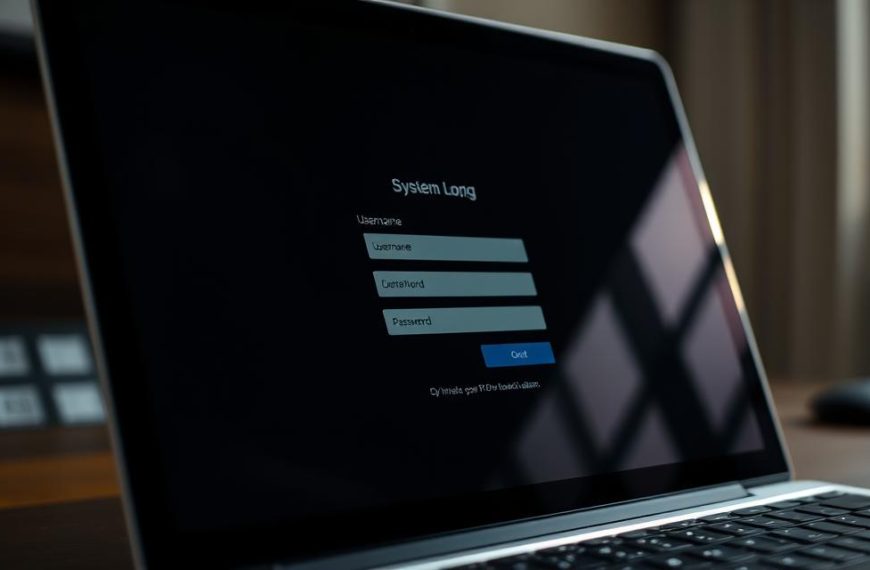Cross-platform file sharing is essential for modern workflows, enabling seamless collaboration between Windows and Mac systems. The SMB protocol plays a critical role in ensuring interoperability, allowing users to access shared resources efficiently. Proper configuration is key to achieving smooth and secure data transfers.
Setting up sharing between these platforms requires attention to detail. Differences in implementation between Windows and Mac systems can impact the process. For example, Windows often uses shorter passwords, while Mac systems may require specific network addresses.
Security is a top priority when enabling file sharing. Ensuring proper firewall settings and using strong passwords helps protect sensitive data. Whether for home or business use, understanding the prerequisites and common use cases ensures a successful setup.
For detailed steps on connecting a Mac to a Windows system, visit Apple’s official guide.
Introduction to Network Sharing
From Homegroups to SMBv3, network sharing has undergone a remarkable transformation. Initially, Windows introduced Homegroups to simplify file sharing between devices. However, this feature was phased out in favor of more robust and secure methods like the Server Message Block (SMB) protocol.
Modern sharing relies on core components such as network discovery, permissions, and authentication. These elements ensure that users can access shared resources efficiently while maintaining security. For example, Windows 11 continues to support SMB, a protocol that has been a staple since Windows 95.
Security is a critical aspect of network sharing. Password protection is mandatory across operating systems to safeguard sensitive data. Whether you’re using a private or public network, configuring the right settings ensures a secure environment.
The SMB protocol plays a vital role in enabling cross-platform compatibility. It allows Windows and Mac systems to communicate seamlessly, making file sharing between different devices straightforward. Additionally, firewall settings must be adjusted to allow inbound connections, ensuring smooth data transfers.
Understanding these fundamentals is essential for setting up a reliable and secure sharing environment. Whether for personal or professional use, proper configuration ensures efficient collaboration across computers.
How to Connect to Computer Network Sharing on Windows
Efficient file sharing on Windows systems starts with proper configuration. Whether you’re working in a home or office environment, enabling network discovery and sharing resources ensures smooth collaboration. Windows provides tools to simplify this process, but attention to detail is key.

Step 1: Enable Network Discovery and File Sharing
Begin by setting your network profile to Private in Windows Settings. This allows your system to recognize other devices on the same network. Navigate to the Control Panel and enable SMB features to support file sharing. Make sure network discovery is turned on to allow your device to be visible to others.
Step 2: Share a Folder or Drive
Sharing a folder is straightforward. Right-click the desired folder, select Properties, and navigate to the Sharing tab. Choose between simple file sharing or advanced sharing for more control. Advanced sharing allows you to set specific permissions for different users.
Step 3: Access Shared Folders from Another Computer
To access shared resources, use the UNC path format: \\computername\sharename or the device’s IP address. If you encounter issues, bypass network browser problems by directly entering the path. For persistent access, use the NET USE command to map drives.
| Sharing Method | Description |
|---|---|
| Simple File Sharing | Quick and easy, ideal for basic setups. |
| Advanced Sharing | Offers granular control over permissions and access. |
For troubleshooting, check hidden shares in the Users directory or use the fsmgmt.msc management console. Creating dedicated user accounts for sharing ensures secure authentication. With these steps, you can efficiently manage file sharing on Windows systems.
How to Connect to Computer Network Sharing on Mac
MacOS offers a streamlined approach to sharing resources across devices. With built-in tools and intuitive settings, users can quickly enable folder sharing and manage access permissions. This ensures seamless collaboration in mixed-OS environments.
Step 1: Enable File Sharing on Mac
Start by opening System Preferences and selecting Sharing. Check the box next to File Sharing to activate the service. MacOS uses the SMB protocol by default, ensuring compatibility with Windows systems.
For added security, enable password protected access. This ensures only authorized users can view or modify shared files. Adjust firewall settings if necessary to allow inbound connections.
Step 2: Share a Folder or Drive
To share a specific folder, click the + button under Shared Folders. Select the desired location and configure permissions for each user. Options include read-only or read-write access, providing flexibility based on needs.
Advanced settings allow integration with Active Directory environments. This is particularly useful for businesses managing multiple users across platforms.
Step 3: Access Shared Folders from Another Computer
On a Windows device, use the Connect to Server option in Finder. Enter the Mac’s IP address or hostname prefixed with smb://. Authenticate using the Mac’s credentials to access shared resources.
For mixed-OS environments, handle file permission conflicts by ensuring consistent settings across systems. This minimizes errors and maintains smooth workflows.
Troubleshooting Network Sharing Issues
Resolving network sharing issues requires a systematic approach to identify and fix common problems. Whether you’re dealing with password protected sharing errors or missing devices, understanding the root cause is essential. Proper configuration and attention to detail can prevent most issues.

Common Issues and Solutions
One frequent problem is the “Access Denied” error. This often occurs due to incorrect folder permissions. Auditing and adjusting user access rights can resolve this issue. Ensure that files and folders have the correct sharing settings.
Missing network devices can be frustrating. Prioritizing the SMB protocol in your system settings often fixes this. For Windows 11 users, disabling SMB compression can resolve conflicts. Resetting network stack components is another effective solution.
Firewall exceptions are crucial for smooth sharing. Make sure computers allow inbound connections through specific ports. Implementing NTLMv2 authentication fallback can address compatibility issues between systems.
Ensuring Password-Protected Sharing
Securing shared resources with password protected sharing is vital. Use the Credential Manager to store and manage passwords efficiently. This ensures seamless access without compromising security.
For systems with Local Security Policy exceptions, avoid using blank passwords. Configure the hosts file for accurate name resolution. This minimizes errors when accessing shared resources.
On macOS, diagnosing SMB signing requirements ensures secure sharing. Adjust settings to match the security level of your network environment. This prevents unauthorized access to sensitive files.
| Issue | Solution |
|---|---|
| Access Denied | Audit and adjust folder permissions. |
| Missing Devices | Prioritize SMB protocol or reset network stack. |
| Firewall Blocking | Manage exceptions for file sharing ports. |
| Password Errors | Use Credential Manager or Local Security Policy. |
“Proper configuration and attention to detail can prevent most network sharing issues.”
Conclusion
Effective collaboration across platforms hinges on proper setup and security measures. Ensuring seamless sharing between Windows and Mac systems requires attention to detail and adherence to best practices. Security remains a top priority, with strong passwords and firewall settings safeguarding sensitive data.
Future-proofing your network involves staying updated with evolving protocols like SMBv3. For hybrid environments, consistent permissions and authentication methods minimize conflicts. A final checklist, including enabling discovery and verifying access, ensures a smooth implementation.
For advanced scenarios, explore resources like Apple’s official guide or Microsoft’s documentation. By following these steps, you can create a reliable and secure file sharing environment across computers.